8.Manage customers
8.1The Customers tab
The Customers tab in TeamBooking's dashboard shows a list of your customers. They are automatically generated by the plugin, by scanning all of your reservations.
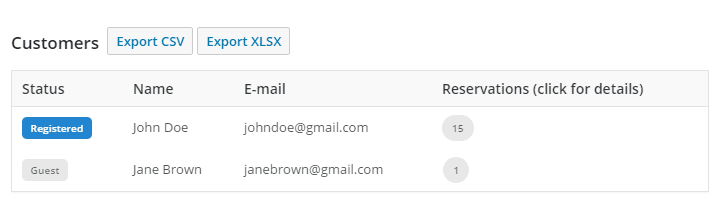
A customer is identified by his e-mail address. You can export the current customer's list in *.CSV or *.XLSX (if available).
The Status column of the table shows if a customer is Registered (i.e. it corresponds to one of your WordPress users) or Guest.
The Reservations column of the table shows a label with the total number of reservations relative to that customer. If you click on the label, a more detailed overview is shown.
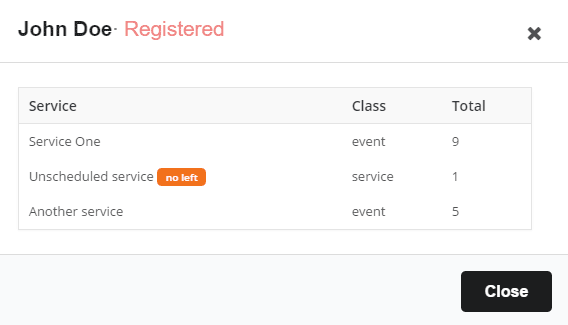
In that overview, all the reservations made by the customer are sort by service.
If one of your Unscheduled class services has a limit on the number of reservations per customer, and that customer has reach the limit, a no left label will appear next to the service name. That means the customer can't place any more reservation for this unscheduled service.
To reset the counter (allowing the customer to book again), just click on the reset label.
8.2The Slots tab
The Slots tab in TeamBooking's dashboard shows a list of the availability slots, from present time to one/two/three years in the future.
Note: Administrators will see all the slots of all the service providers. The service providers will see only their slots.
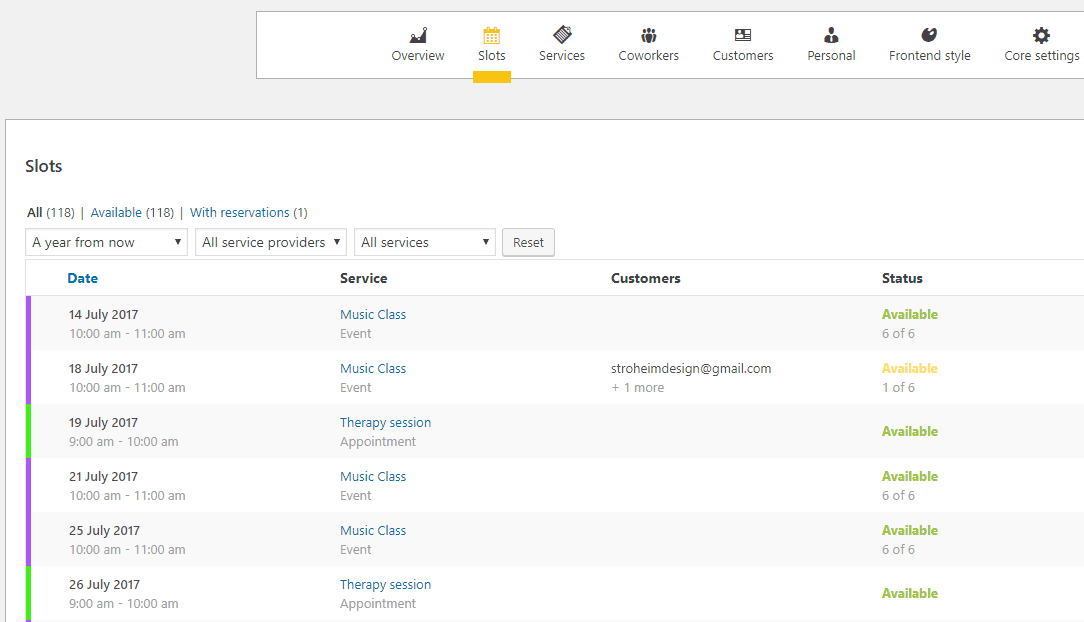
The Slots can be filtered by service, by service provider, by status and so on. When a slot contains one or more reservations, you can view the reservations list and all the details by clicking on the button under the Actions column. It will show a modal like this:

Conveniently, you can export a CSV/XLSX file with the slot's reservations.