10.Style customization
10.1Frontend calendar
Team booking calendar renders out of the box, but a bit of customization is cool! In the Frontend style tab you can select the calendar background, the week line background colour, the pattern overlays, the free/booked slot colour, the borders and the behaviour of the little coloured dots. The calendar preview reflects the changes once saved.
10.1.1CSS fix for small fonts
Some of calendar fonts appear too small? This is often due the so-called 62.5% hack used by some themes. If your theme's stylesheet applies a 62.5% font size to the html element (or you have no clue, but the fonts are too small anyway), then you must activate this option.
10.2Frontend schedule list
In the Frontend style, under the frontend schedule list section, you can customize the slots sorting logic and the price label color.
The sorting options are:
-
By time (default)
-
By coworker
-
By service
You can also choose the style of the slots. At the moment, there are two styles: "Basic" and "Elegant". This general setting can be overridden by the specific shortcodes attributes.
10.3Map styles
The plugin comes with some nice style presets for Google Maps. Those styles are picked from the big directory of Snazzy Maps.

You can also set the plugin to use the default Google Maps style.
Hey, I want more styles or I want to be able to create mine!
No problem at all! Just set the plugin to use the default Google Maps style, and then install the free Snazzy Maps WordPress plugin. With it, you will be able to browse the entire Snazzy Map styles database, choose your style and/or create yours. TeamBooking is fully compatible with it!
10.4E-mail links landing page
When someone (the customer, the service provider or the administrator) clicks on any e-mail action link (cancellation, approval, payment and so on) they will land on a virtual page created by the plugin on-the-fly. By default, that page is styled accordingly to the Page (page.php) template of your current theme.
Great, but my theme offers plenty of page templates and I use another one for my site, so those pages aren't consistent with the look and feel of the site.
No problem. If your current theme, or the child theme, provides additional page templates you can change the default one in the Frontend style tab, under the Landing page template of e-mail links section.
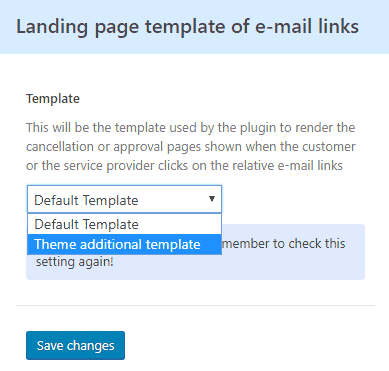
If you switch the theme at some point so that the chosen template is not available anymore, TeamBooking rolls back to the default one.